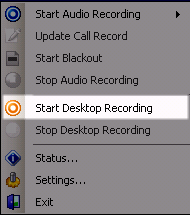Record Screens in Server-Based NICE Uptivity On-Demand
Required Permissions — Allow Desktop Recording
The NICE Uptivity On-Demand client application is the primary user interface to start or stop audio recording, start or stop screen recording, start or stop blackouts, add information to recordings, or any combination of these.
This topic explains how to start a screen recording.
For more information, see NICE Uptivity On-Demand Overview.
If you use NICE Uptivity On-Demand from a web portal, this topic does not apply.
This feature is not available if your organization does not use NICE Uptivity Screen Recording.
Follow these steps if you want record your screen but are not on a call (for example, to record a chat or email conversation). When you record the audio for a call by clicking Start Audio Recording, your associated screen activity will record automatically.
- Right-click the NICE Uptivity On-Demand icon in the system tray.
- Click Start Desktop Recording.
- Click Stop Desktop Recording when ready.