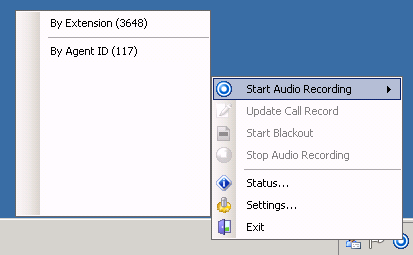Record Audio in Server-Based NICE Uptivity On-Demand
Required Permissions — Allow Recording by Device ID, Allow Recording by Device Alias, or both
Overview
The NICE Uptivity On-Demand client application is the primary user interface for agents to start or stop audio recording, start or stop screen recording, start or stop blackouts, add information to recordings, or any combination of these.
This topic explains how to start an audio recording.
For more information, see NICE Uptivity On-Demand Overview.
If you use NICE Uptivity On-Demand from a web portal, this topic does not apply.
- Right-click the NICE Uptivity On-Demand icon in the system tray.
- Click Start Audio Recording.
- From the pop-up, select whether to record By Extension or By Agent Number.
- Click Stop Audio Recording when ready.