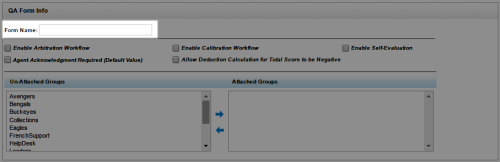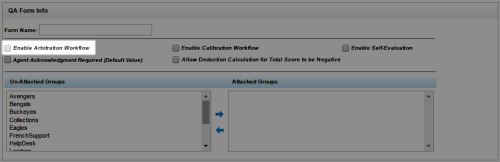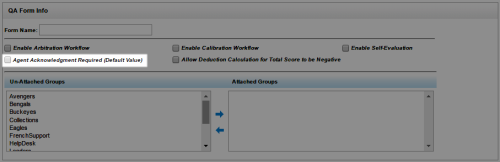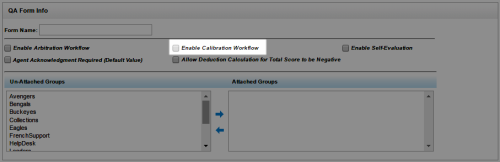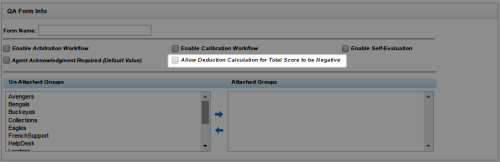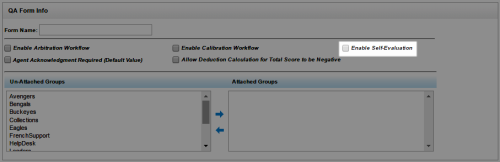Import QA Forms
Required Permissions — Allow QA Form Administration
Overview
This topic covers how to import an XML document you want to use as a QA evaluation form to Uptivity.
For more information, see Create QA Evaluation Forms Overview.
Once you have imported a QA form, you can modify it using regular Uptivity procedures.
You should always require agent acknowledgment if you select the arbitration workflow.
You cannot require agent acknowledgment if you select the calibration or self-evaluation workflows.
You can only select one workflow per form: arbitration, calibration, or self-evaluation.
- In the NICE Uptivity Web Portal, click CoachingQuality AssuranceCreate a Form.
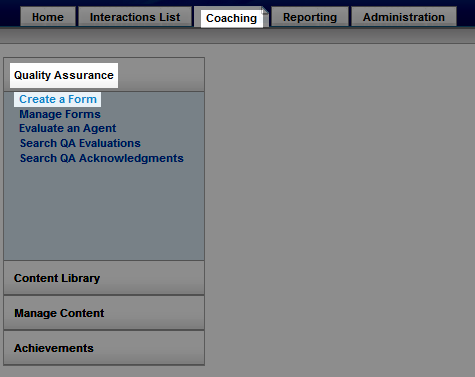
- Type a unique identifier in Form Name (50 characters max).
- Optional: Select the Agent Acknowledgment Required checkbox.
- Optional: Select the Enable Arbitration Workflow checkbox.
- Optional: Select the Enable Calibration Workflow checkbox.
- Optional: Select the Allow Deduction Calculation for Total Score to be Negative checkbox.
- Optional: Select the Enable Self-Evaluation checkbox.
- Click any QA Groups you want to assign to this form under Un-Attached Groups and then click the right arrow button to move them to Attached Groups.
- Click Import, then click Browse and navigate to the XML file (resize the dialog box if needed by clicking and dragging the icon in the lower left corner).
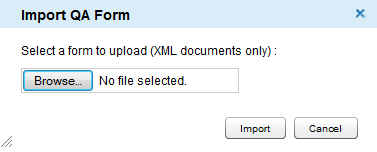
- Select the XML file and click Open, then click Import.
- Click Save.
See Also
- Edit QA Evaluation Forms — for information on editing an evaluation form
- View QA Evaluation Forms — for information on finding and viewing specific forms