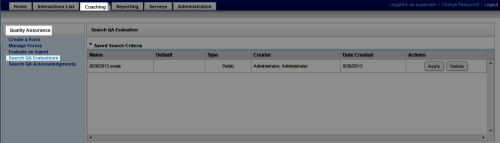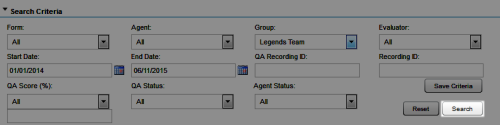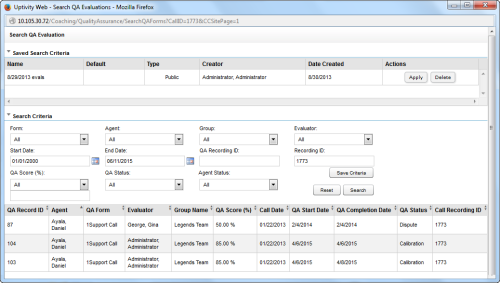View Completed or In-Progress Evaluations
Required Permissions — Allow Viewing QA Evaluations
Overview
Uptivity allows you to view in-progress or submitted evaluations. Viewing submitted evaluations is also the first step in editing or deleting those evaluations if you have permissions to do so.
This topic explains how to find and view an existing evaluation.
For more information, see QA Evaluations Overview.
View an Evaluation from the Evaluations List
- In the NICE Uptivity Web Portal, click CoachingQuality AssuranceSearch QA Evaluations.
- Configure the search criteria and click Search.
- Double-click the evaluation to view it.
View an Evaluation from the Call List or Recorded Interactions List
Images in this topic are taken from the Call List. If you are using Recorded Interactions, things may look a little different but the steps remain the same.
- In the NICE Uptivity Web Portal, click Interactions List Call List or Recorded Interactions list.
- Right-click the call record and select View Completed Evaluations to open a new window containing the Search QA Evaluations page, with evaluations for the selected call listed at the bottom of the window.
- Double-click any evaluation to view it.
See Also
- Complete In-Progress Evaluations — for details on changing or finishing an evaluation started previously
- Edit QA Evaluations — for details on changing an evaluation that has previously been submitted
- Delete QA Evaluations — for details removing an evaluation that has previously been submitted
- Search QA Evaluation Page — for information on the search criteria and evaluation information fields shown in the QA Evaluations Listing