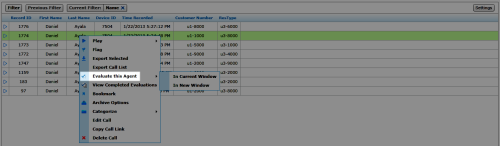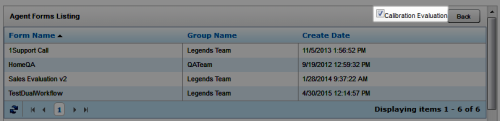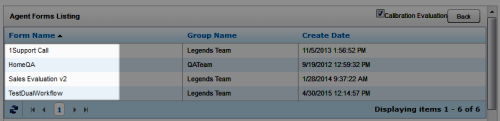Perform Calibration Evaluations
Calibration is a process that helps ensure all evaluators in your organization score calls consistently and fairly, following any established standards, rules, and best practices.
This topic explains how to perform a calibration evaluation.
You evaluate calls using the Call List or Recorded Interactions list, so you must first understand how to filter, select, and play calls. The steps in this topic assume you have this basic level of familiarity. For more information, see Recording Playback Overview.
For more information, see Calibration Overview.
Images in this topic are taken from the Call List. If you are using Recorded Interactions, things may look a little different but the steps remain the same.
- In the NICE Uptivity Web Portal, click Interactions ListCall List (or Recorded Interactions).
- Locate the designated call using the filtering and search tools.
- Right-click the call and select Evaluate This Agent (either in the current window or a new window).
- If you have been directed to use a calibration-specific form, skip this step. Otherwise, select Calibration Evaluation.
- Double-click the form you have been directed to use to score the recording and then click Next.
- Use the Web Player (HTML5 Interaction Player) controls to review the audio, video content, or both as you type information into the QA evaluation form.
If your system is configured to support call segments, you can use Previous and Next controls to move between segments as you normally would when playing a recording. For more information, see Web Player or HTML5 Interaction Player.
- Click Save as Draft if you need to leave the evaluation in-progress or, if you have completed the calibration evaluation, click Submit Q.A. Review.
Messages indicate whether the evaluation was saved or submitted successfully, or whether additional information is required. Follow the instructions in the message as necessary. When the evaluation is saved or submitted, additional options appear at the top of the page.
See Also
- Complete In-Progress Evaluations — for information on finishing an evaluation
- Edit QA Evaluations — for information on editing a submitted evaluation
- Perform QA Page - for details on fields used in evaluating agent performance