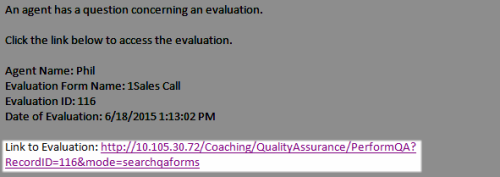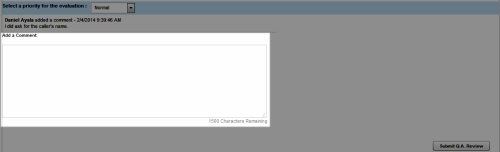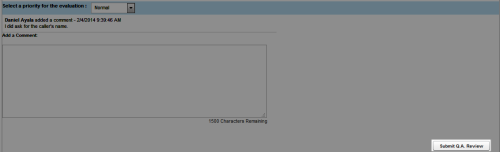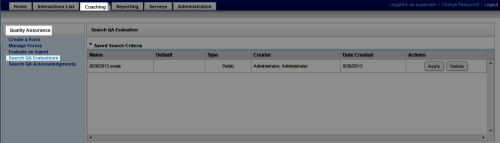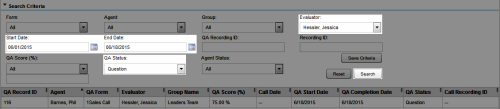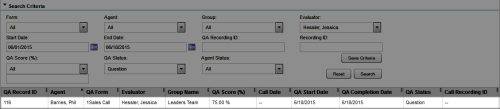Respond to Questioned QA Evaluations
Required Permissions — Allow Viewing of QA Evaluations, Allow Performing QA Evaluations, Allow Viewing All Call Records & QA Evaluations, plus QA Group permissions for the associated agent and form
Overview
If your organization uses the Uptivity QA review process, agents can review, question, and acknowledge evaluations after they have been submitted.
This topic explains how to respond to a questioned evaluation.
For more information, see QA Arbitration and Review Process Overview.
Respond to a Questioned Evaluation from an Email
- Click the link in the email you received from Uptivity.
- Optional: Log in to Uptivity if necessary.
- Click Edit this QA.
- Add a Comment to respond to the agent's question(s).
- Click Submit QA Review.
Respond to a Questioned Evaluation from the NICE Uptivity Web Portal
- In the NICE Uptivity Web Portal, click CoachingQuality AssuranceSearch QA Evaluations.
- Select the necessary criteria to find your questioned evaluations, then click Search.
- Click a questioned evaluation to open it.
- Click Edit this QA.
- Add a Comment to respond to the agent's question(s).
- Click Submit QA Review.
See Also
- Search QA Acknowledgments Page — for information on the search criteria and evaluation information fields shown in the QA Acknowledgments Listing
- Perform QA Page — for details on fields used in evaluating agent performance