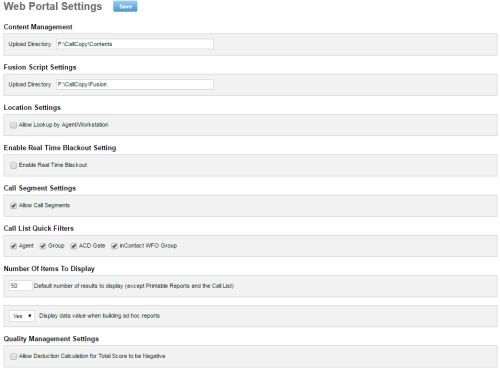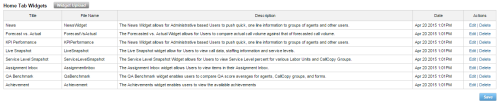Web Portal Settings
Overview
The Web Portal Settings page is used to configure settings associated with NICE Uptivity Web Portal functionality. Many of these settings are configured during installation, but there are a few that you may want to change later.
This topic explains the settings for your reference.
For more information, see Configuration & Settings Overview.
- Content Management: Upload Directory
- Specifies the disk or UNC path on an Uptivity system server where files uploaded to the Content Library are stored.
- Fusion Script Settings: Upload Directory
- If your system includes NICE Uptivity Desktop Analytics, this setting specifies the directory to which desktop analytics scripts are uploaded.
- Location Settings: Allow Lookup by Agent/Workstation
- Selected only if your environment is segmented in a way that inhibits standard agent lookup by Location. For example, if all telephony hardware is found at, and call routing is done from, one location but agents, screen recording servers, and web media servers are set up at other locations and agents cannot be grouped logically into a single NICE Uptivity Location for audio recording. In that scenario, enabling this setting ensures that agents at the Locations apart from the telephony system will have screen recording and live monitoring traffic kept local to their site. To use this setting, you must configure the Location setting for each agent in the system. Screen recording will not take place for agents who do not have a specific, valid Location. For more information on assigning agents to specific Locations, see Add Users.
- Enable Real Time Blackout Setting
- When selected, specifies that Uptivity should use real-time blackouts instead of standard blackouts. For related information, see Blackouts Overview.
- Call Segment Settings
- When selected, the Find Call Segments option appears in the Call List or Recorded Interactions list pop-up menu if the call has related segments. Applies only to specific telephony environments where call segments can be generated and related for viewing in the Call List. For related information, see Call Segments.
- Call List Quick Filters
- Specifies the quick filters that are available in the Call List or Recorded Interactions list. One or more of the following filters can be selected: Agent, Group (that is, ACD group), ACD Gate, or Group Name (that is, QA Group).
- Number of Items to Display
- Specifies the default number of rows to display in lists, except on the Printable Reports list, the Call List, and the Recorded Interactions list.
- Display data value when building ad hoc reports
- Specifies whether data for a field should appear on the Report Builder preview each time the user moves a field to or from the Structure area. The database is queried upon each of these changes. The field accepts the values Yes or No from a drop-down list, with the default being Yes.
- Quality Management Settings: Allow Deduction Calculation for Total Score to be Negative
- Allows you to specify that a total negative score should be displayed as its actual value. The default behavior is to display as 0 any total evaluation score that is zero or lower. This field is disabled unless you have the following permission: Allow Editing of Global Deduction Calc Setting. This setting can be overridden for individual evaluation forms.
Home Tab Widgets
- Title
- Displays the name of the widget as it appears in the NICE Uptivity Web Portal.
- File Name
- Displays the file name of the widget.
- Description
- Provides a brief description of widget purpose, content, or both.
- Date
- Displays the date the widget was added, or last updated, in your system.
- Actions
- Provides the ability to Edit widget name, description, or both, or to Delete the widget from your system.
Related Themes
- Uptivity Widgets Overview
Related Tasks
- Configure Web Portal Settings
- Upload Widgets
- Edit Widgets
- Delete Widgets