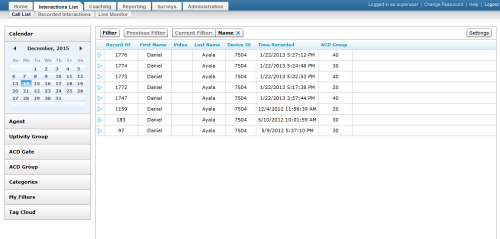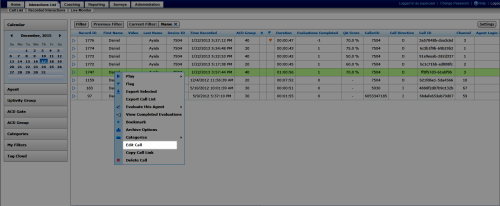Edit Recording Metadata
Required Permission — User Edit Field permissions for at least one user field
Uptivity provides multiple user-defined fields that can be edited from the Call List or Recorded Interactions. These fields allow you to provide more information (metadata) about the recording.
This topic explains how to edit metadata for a specific interaction.
For more information, see Working with Recordings Overview.
Images in this topic are taken from the Call List. If you are using Recorded Interactions, things may look a little different but the steps remain the same.
Some fields may be reserved for use by automated functionality in your system. In addition, some fields accept more data than others. You should ask your administrator before editing user-defined fields.
- In the NICE Uptivity Web Portal, click Interactions List Call List or Recorded Interactions list.
- Locate the recording, right-click, and select Edit Call from the pop-up menu.
- Select a field to edit from the drop-down list.
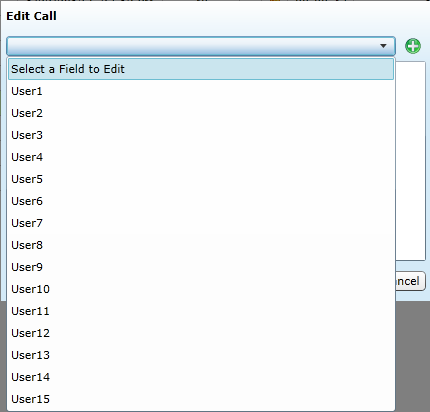
If your Uptivity administrator has named the individual user fields, those names will appear in the list instead of User1 and so forth.
- Type the desired text in the field. If data already exists, you can edit or clear that data.
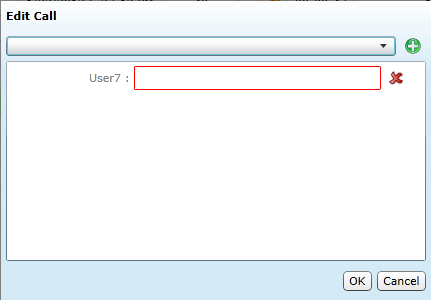
- Repeat steps 3 and 4 if you need to edit other fields. When you have finished editing metadata, click OK.
You can remove a field from the Edit Call dialog box by clicking the red X next to that field. However, this does not remove that field's data from the call record.
See Also
- Finding Recordings Overview — for more information on locating specific recorded interactions
- Call List — for more information on this page
- Recorded Interactions — for more information on this page