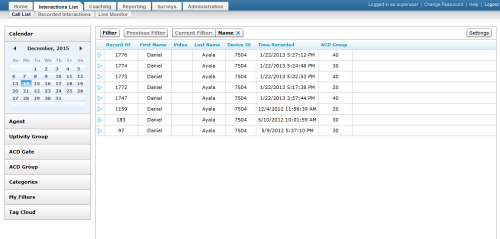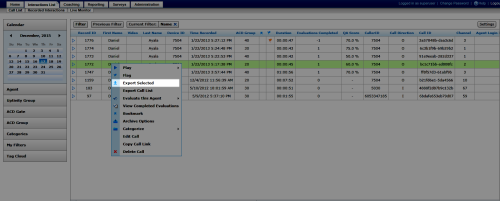Delete Recording File Masks
Required Permission — Allow Downloading of Export
Overview
For security reasons, file names in Uptivity are non-intuitive by design. When you export recordings from the Call List or Recorded Interactions page, you can create custom file masks to make the file names more meaningful.
This topic explains how to delete a file mask when it is no longer needed.
For more information, see Working with Recordings Overview.
Images in this topic are taken from the Call List. If you are using Recorded Interactions, things may look a little different but the steps remain the same.
- In the NICE Uptivity Web Portal, click Interactions List Call List or Recorded Interactions.
- Right-click any call record and select Export Selected from the pop-up menu.
- Click Next.
- Click the file mask and then click Delete.
- Click OK.
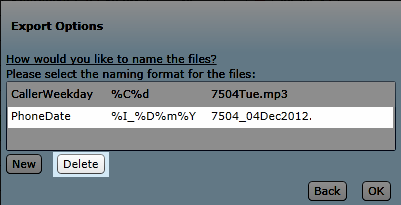
See Also
- Call List — for more information on this page
- Recorded Interactions — for more information on this page