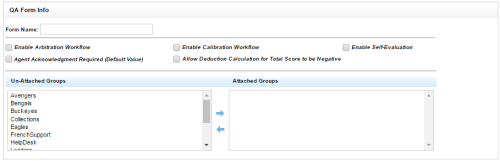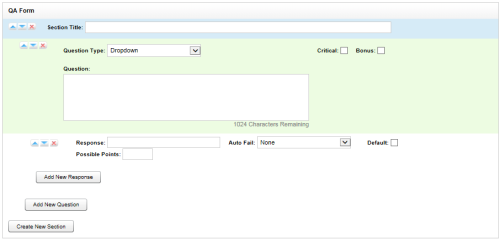QA Form Editor
Overview
The QA Form Editor page enables you to design new QA evaluation forms and make changes to existing forms. For more information, see Create QA Evaluation Forms Overview.
QA Form Info Fields
- Form Name
- Displays the name of the form assigned by its creator, which will appear on reports and in lists. inContact recommends including a version number in each form name.
- Enable Arbitration Workflow
- Allows you to enable all evaluations submitted using this form to use the arbitration workflow. Evaluators will be required to designate one or more arbitrators when they begin an evaluation with this form. For more information, see QA Arbitration and Review Process Overview.
- Agent Acknowledgment Required
- Allows you to set all evaluations submitted using this form to require agent acknowledgment as default behavior. Evaluators can override this setting on a per-evaluation basis. For more information, see QA Arbitration and Review Process Overview.
- Enable Calibration Workflow
- Allows you to limit this form so it can be used only with the calibration workflow. For more information, see Calibration Overview.
- Allow Deduction Calculation for Total Score to be Zero
- If your organization has chosen the global setting to display total evaluation scores as their actual value even if negative, this setting allows users, based on their permissions, to override that preference for an individual form.
- Enable Self-Evaluation
- Allows you to limit this form so it can be used only in agent self-evaluations. For more information, see Agent Self-Evaluation Overview.
- Unattached Groups
- Shows all QA Groups that are not currently associated with this form. To be used, QA evaluation forms must be associated with one or more of these groups. To associate a group with the form, click the group name in this column and then click the right arrow to move it to the next column.
- Attached Groups
- Shows any QA Groups that are associated with this QA form. To remove a group's association with the form, click the group name in this column and then click the left arrow to move it to the previous column.
QA Form
- Sequence Buttons
- Allow you to reorder sections, questions, and responses within a QA evaluation form. The upward-pointing triangle moves the selected item up. The downward-pointing triangle moves the selected item down. The red x deletes the item.
- Section Title
- Displays the user-created identifier for this section. Sections organize a form and usually follow the call flow. A form must have at least one section.
- Question Type
- Allows you to select the type of question from a drop-down list. For a detailed explanation of question types, see Question Types in NICE Uptivity Quality Management.
- Critical
- Allows you to designate the question as critical.
- Bonus
- Allows you to designate the question as bonus.
- Question
- Allows you to type your question as you want it to appear on the form. There is no limit to the number of questions on a form or in a section.
- Response
- Allows you to type a possible response to the question as you want it to appear on the form. There is no limit to the number of possible responses you can provide for a question.
- Auto Fail
- Allows you to designate an auto-fail response for questions so important that failing them should result in the agent failing either the section or the entire evaluation. This setting is typically used to enforce service-affecting protocol, such as security verifications or adherence to scripts with legal disclaimers. The default value for this field is None.
- Default
- Enables you to cause the response text to appear in the question's response field on the form. The evaluator can override the response.
- Possible Points
- Provides a score for the response. During evaluation and scoring, Uptivity adds the points scored on each question and divides that value by the total of the highest possible points for all applicable questions. This calculation generates a percentage score for a form. Responses that have an Auto-Fail value of Sections or Forms must have a Possible Points value of 0. The field accepts positive and negative numeric values.
- Add New Response
- Allows you to create an additional response for the current question.
- Add New Question
- Allows you to create an additional question in the current section.
- Create New Section
- Allows you to create an additional section in the current form.