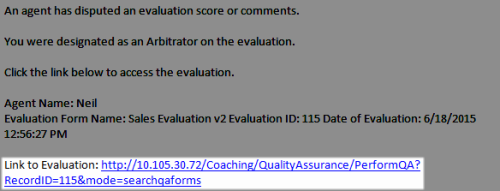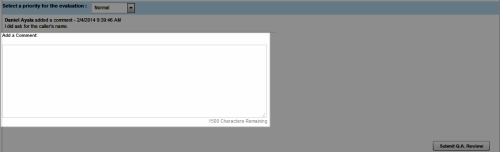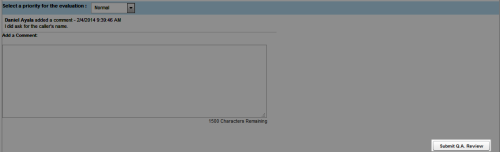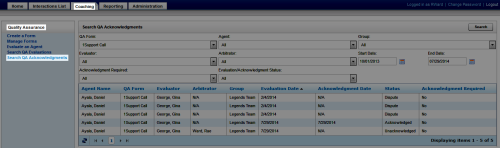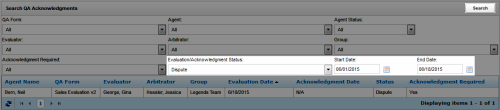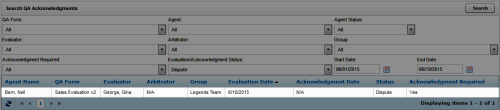Respond to Disputed QA Evaluations
Required Permissions — Allow Viewing of QA Evaluations, Allow Performing QA Evaluations, Allow Viewing All Call Records & QA Evaluations, plus QA Group permissions for the associated agent and form
Overview
If your organization uses the arbitration workflow, evaluators may be designated as evaluation arbitrators, based on the agents, groups, and forms to which they have access. While multiple potential arbitrators may be designated by the evaluator, the first to respond becomes the official arbitrator for that evaluation.
This topic explains how to respond to a disputed evaluation.
For more information, see QA Arbitration and Review Process Overview.
Respond to a Disputed Evaluation from an Email
- Click the link in the email you received from Uptivity.
- Optional: Log in to Uptivity if you have not already done so.
- Click Edit this QA.
- Review the evaluation, changing scores if applicable.
- Optional: Add a Comment to explain score changes or add other pertinent information about your review.
- Click Submit QA Review.
Respond to a Disputed Evaluation from the NICE Uptivity Web Portal
- In the NICE Uptivity Web Portal, click CoachingQuality AssuranceSearch QA Acknowledgments.
- Select criteria to find disputed evaluations within a search period and click Search.
- Click any disputed evaluation for which no arbitrator is listed.
- Click Edit this QA.
- Review the evaluation, changing scores if applicable.
- Optional: Add a Comment to explain score changes or add other pertinent information about your review.
- Click Submit QA Review.
See Also
- Search QA Acknowledgments Page — for information on the search criteria and evaluation information fields shown in the QA Acknowledgments Listing
- Perform QA Page — for details on fields used in evaluating agent performance