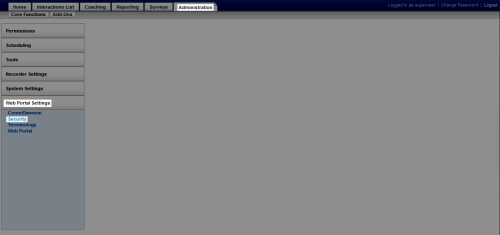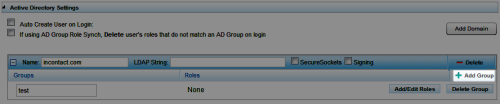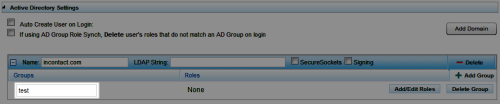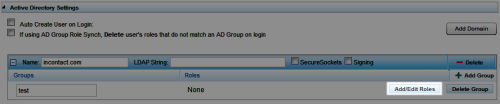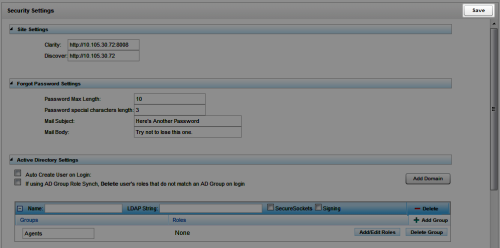Add Active Directory (AD) Groups for Role Synchronization
Required Permission — Allow System Configuration
Roles are collections of permissions that determine what users can do in Uptivity. You can relate roles to Active Directory (AD) group names so that user roles, associated QA Groups, and permissions are synchronized at each login based on AD group membership.
This topic explains how to add a group to AD Group Role Synch.
For more information, see Roles and Permissions Overview.
After making any changes on the Security page, the system may require an IIS restart for the changes to be reflected.
- In the NICE Uptivity Web Portal, click Configuration Web Portal Settings Security.
- Under Active Directory Settings, ensure the checkboxes are all selected.
The checkboxes must be selected for the user to have access to features in (Undefined variable: uWFO.NUShort).
- Click Add Group.
- Type the name of the AD group exactly as it appears in Active Directory.
- Click Add/Edit Roles.
Adding a role is necessary for the feature to work, although it is not marked as required by the system.
- In the Unassigned column, click the role(s) that should be assigned to users in this AD group.
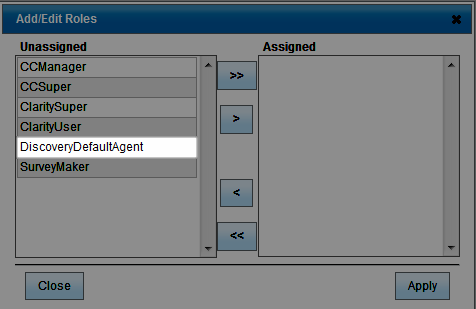
- Click > to move the selected roles to the Assigned column and then click Apply.
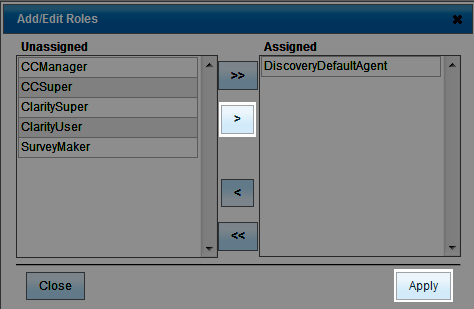
- Click Save.