Verify the NICE Uptivity Screen Recording Client Connection
Required Permission —
Overview
NICE Uptivity Screen Recording provides the ability to record agent workstation activity and to view agent desktops in near-real time. This topic explains how to verify that the NICE Uptivity Screen Recording client is connecting to the server.
For more information, see NICE Uptivity Screen Recording Troubleshooting Overview.
- In the NICE Uptivity Web Portal, click Reporting System Reports System Status.
- Scroll to the Screen Capture Client Status section.
- Verify the desired workstation name is listed in the Computer column.
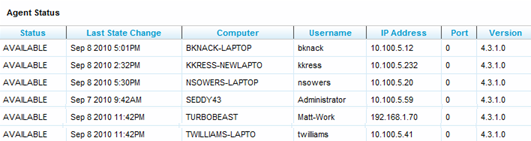
If this information is not present for an agent’s computer, the NICE Uptivity Screen Recording client is not communicating with the screen recording server and you will need to investigate and resolve the network communication issue.