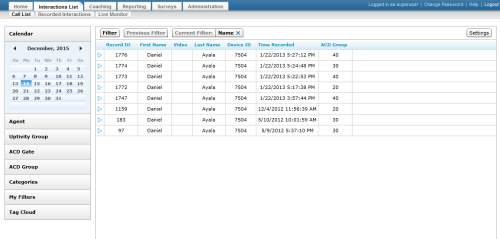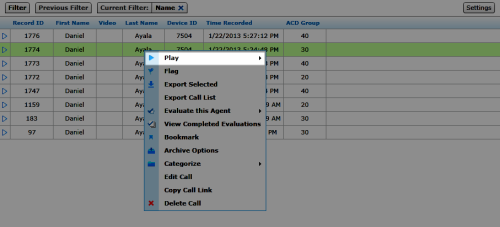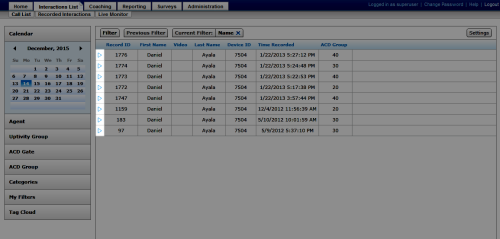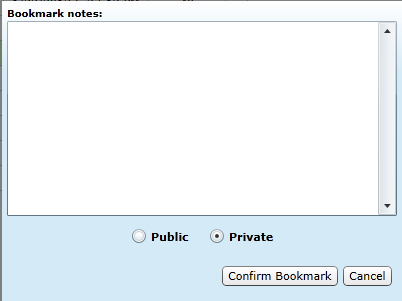Edit Bookmarks
Required Permission:
Overview
Bookmarks allow you to add free-form text notes to a recording. They can be either external (applying to an entire recording), or internal (associated with a specific section of a recording).
This topic explains how to edit both internal and external bookmarks.
For more information, see Working with Recordings Overview.
Images in this topic are taken from
- In the NICE Uptivity Web Portal, click Interactions List Call List (or Recorded Interactions).
- Locate the recording, right-click, and select Play from the pop-up menu.
- Locate the bookmark in the Layer Details pane and click the expand icon next to it.
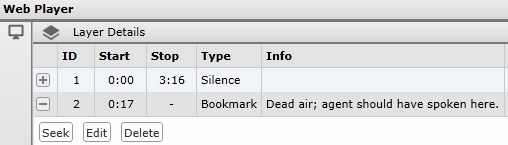
- Click Edit, make your changes to the bookmark, and then click Confirm Bookmark or Save in the Recorded Interactions.
See Also
- Finding Recordings Overview — for more information on locating specific recorded interactions
- Web Player — for more information on the Web Player interface
- HTML5 Interaction Player — for more information on the HTML5 Interaction Player interface