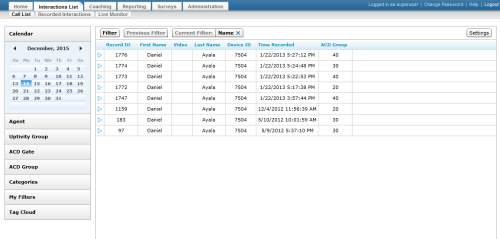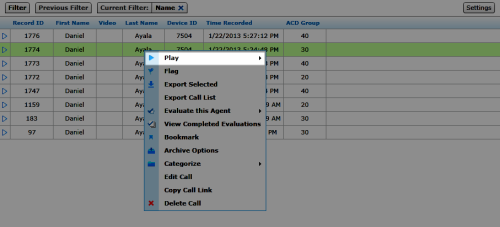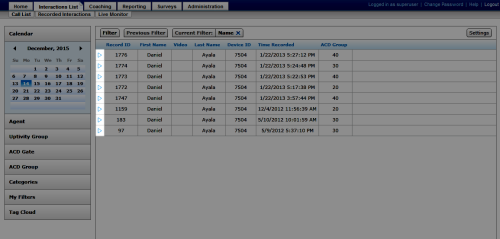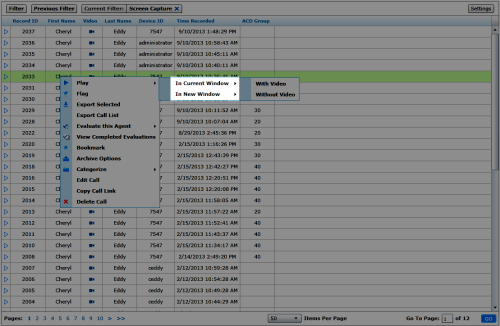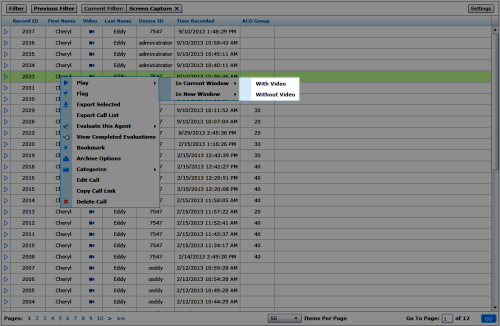Play Recordings
Overview
The NICE Uptivity Web Portal provides access to recordings made by Uptivity.
This topic explains how to play a recorded interaction.
For more information, see Recording Playback Overview.
Images in this topic are taken from the Call List. If you are using the Recorded Interactions list, the screens may look a little different but the steps remain the same.
- In the NICE Uptivity Web Portal, click Interactions List Call List or Recorded Interactions.
- Locate the call record, right-click, and select Play from the pop-up menu.
- Select whether to play the call In Current Window or In New Window.
To play recordings in a new window, the web browser must be configured to allow pop-up windows.
- If applicable, select whether to play the call With Video or Without Video.
This option is not available with the HTML5 Interaction Player; video, when available, plays automatically.
- Optional: Use the controls in the Web Player ( or HTML5 Interaction Player) interface to adjust the playback.
See Also
- Finding Recordings Overview — for more information on locating specific recorded interactions
- Web Player — for more information on the Web Player interface
- HTML5 Interaction Player — for more information on the HTML5 Interaction Player interface