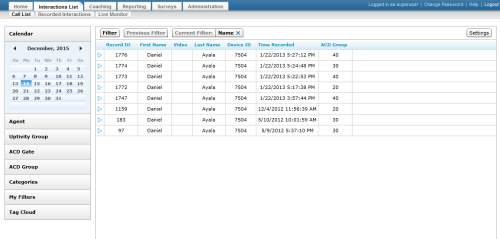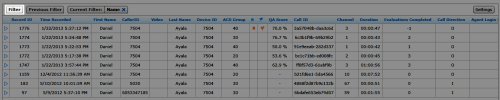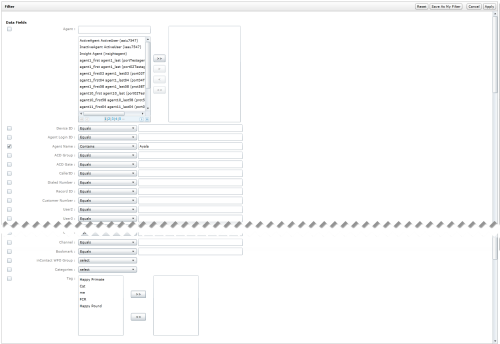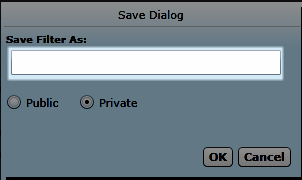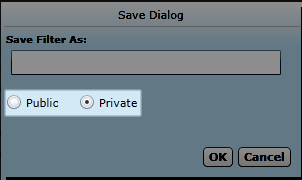Save Filters
Overview
The NICE Uptivity Web Portal provides access to recordings made by Uptivity. You can filter the list of recordings to display only selected interactions.
This topic explains how to save a filter so you can use it in the future, or make it your default.
For more information, see Finding Recordings Overview.
Images in this topic are taken from
- In the NICE Uptivity Web Portal, click Interactions List Call List (or Recorded Interactions).
- Click Filter.
- Set the criteria to filter the interactions to be displayed.
- Click Save as My Filter.
- Type a name for the filter.
- Select whether the filter will be Public or Private.
- Click OK.
See Also
- Filters — for more information filtering criteria
- Quick Filters — for more information on accessing saved filters