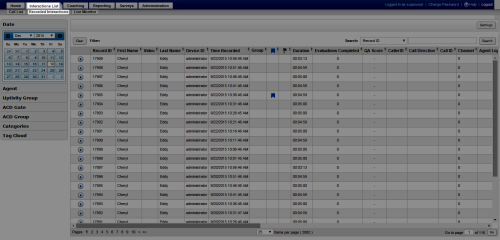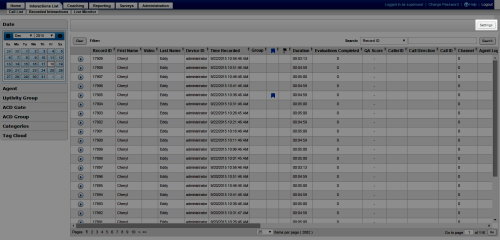Customize the Recorded Interactions Page
The Recorded Interactions page allows you to search for and work with recorded interactions in Uptivity. You can also launch the HTML5 Interaction Player from this page.
This topic explains how to customize the appearance of the Recorded Interactions page.
For more information, see Recording Playback Overview.
- In the NICE Uptivity Web Portal, click Interactions List Recorded Interactions.
- Click Settings.
- Select or clear the applicable checkbox(es) for the Recorded Interactions columns to be displayed.
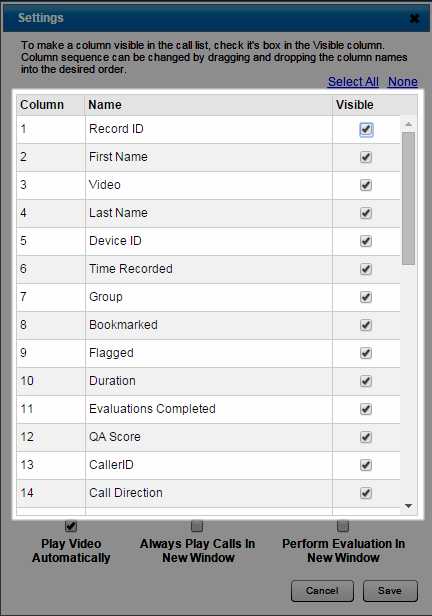 Optional: Configure Multiple Columns
Optional: Configure Multiple Columns
Click Select All to display all Recorded Interactions list columns or None to clear all selections and start over.
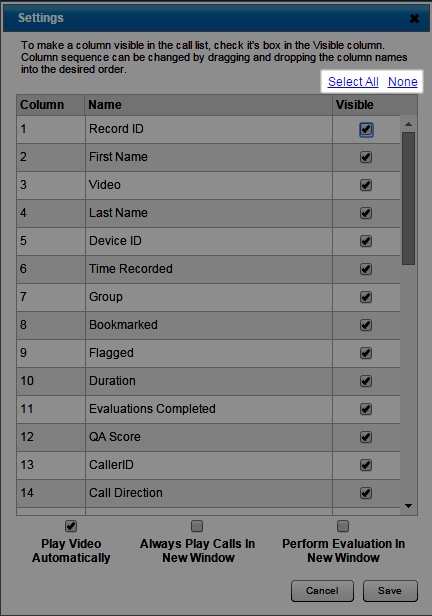
- Optional: Drag columns up or down to change the order in which they are displayed.
Alternative

After you save your changes, click and drag columns to the left or right to change their display order.
- Click Save.
- Optional: Click a column header to sort the Recorded Interactions list by the contents of that column.
Uptivity does not save sorting choices if you leave the Recorded Interactions page.
See Also
- Call List — for information on the fields available for display on the Recorded Interactions page when you use the Web Player
- Recorded Interactions — for information on the fields available for display on the Recorded Interactions page when you use the HTML5 Interaction Player