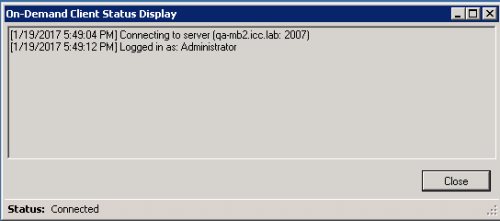Check Status in Server-Based On-Demand
Required Permissions — At least one of the following: Allow Recording by Device ID, Allow Recording by Device Alias, Allow Desktop Recording, or Allow Call Updates
The On-Demand client application is the primary user interface to start or stop audio recording on demand, start or stop screen recording on demand, add information to recordings, or any combination of these.
This topic explains how you can see status information about your connectivity and recording.
For more information, see On-Demand Overview.
If you use On-Demand from a web portal, this topic does not apply.
You can follow these steps to verify the account under which you are recording (for example, in the following image the On-Demand client is logged in as Administrator). Using the incorrect account can cause recordings to be mislabeled or not recorded at all.
- Right-click the On-Demand icon in the system tray.
- Click Status to display the window shown at the beginning of this topic.
- Click Close when ready.