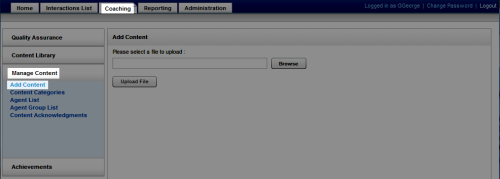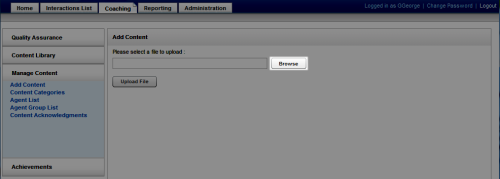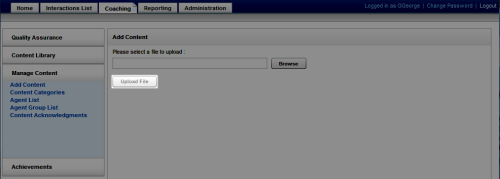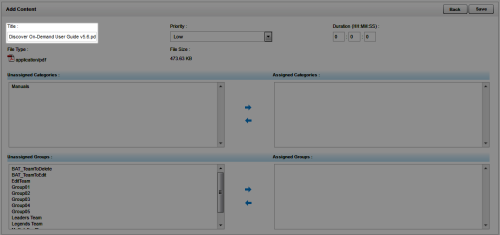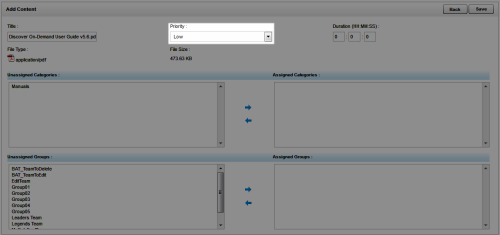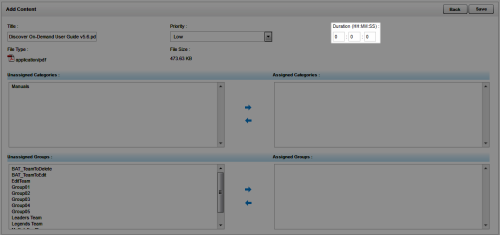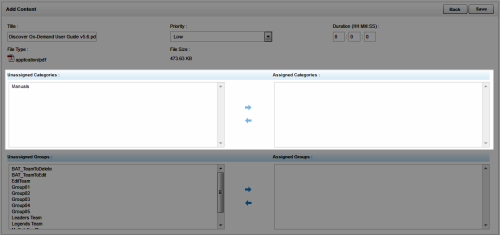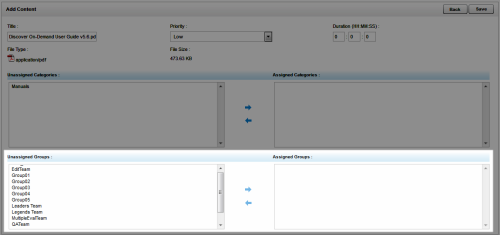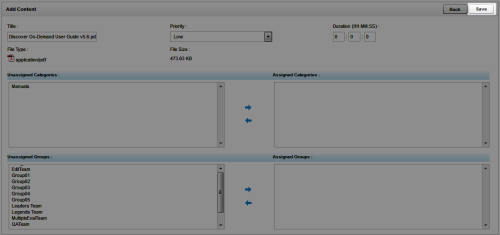Add Items to the Content Library
Required Permission: Allow Content Library Management
Overview
The Content Library enables supervisors to upload files that can be shared with agents
This topic explains how to add an item to the Content Library.
For more information, see Content Library Overview.
- In the NICE Uptivity Web Portal, click CoachingManage ContentAdd Content.
- Click Browse, navigate to the file to be added to the library, and click Open.
- Click Upload File.
- Enter a Title.
- Optional: Select a Priority.
- Optional: Enter a Duration.
- Select the category(ies) in which this item will appear.
- Select the QA Groups which should have access to this item.
- Click Save.
See Also
- Add Content Page — for details on fields used in adding an item to the Content Library