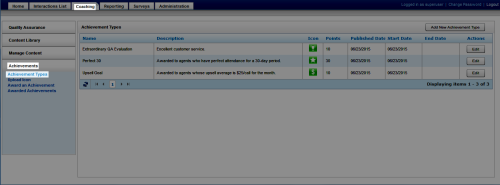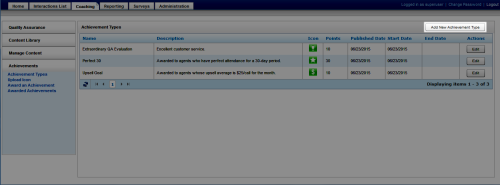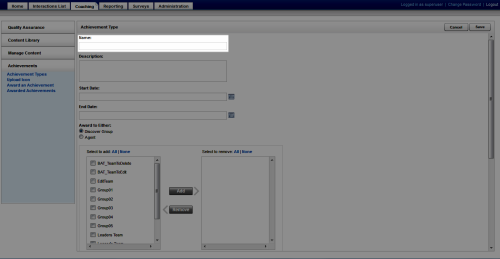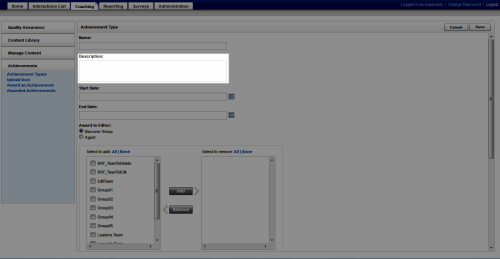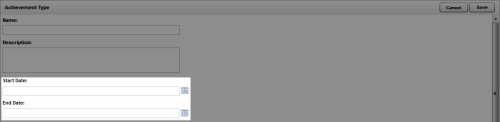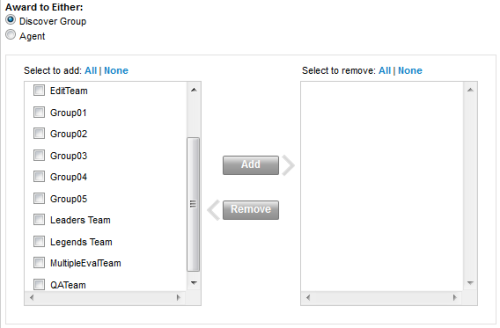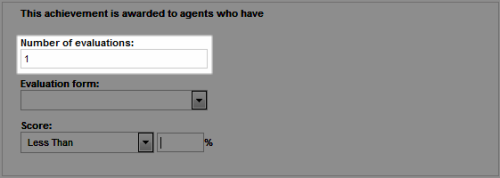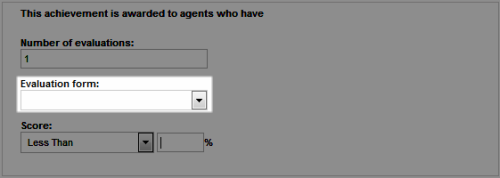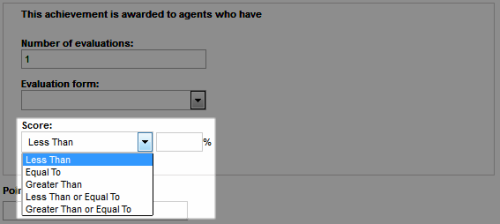Add Achievement Types
Required Permission —
Overview
Uptivity allows you to create a variety of achievement types which can be awarded on either an automated or ad hoc basis.
This topic explains how to create an achievement type.
For more information, see Achievements Overview.
- In the NICE Uptivity Web Portal, click CoachingAchievementsAchievement Types.
- Click Add New Achievement Type.
- Type a Name for the achievement.
- Optional: Type a Description.
- Enter a Start Date and, optionally, an End Date for the award period.
- Specify whether eligibility for this achievement is by QA Group or individual agent, and move the eligible groups/agents from the left column to the right.
- For the Criteria field, select either Ad Hoc or QA from the drop-down list. If you select Ad Hoc, skip to step 11.
- Enter a value in the Number of evaluations field. The default value is 1.
- Select an Evaluation form from the drop-down list of forms available for the agent or group you selected previously.
- Type a value in Score and specify one of these parameters from the drop-down list: Less Than, Equal To, Greater Than, Less Than or Equal To, Greater Than or Equal To.
- Enter the number of Points to be awarded for the achievement.
- Optional: Enter an end Date or Number of days for Points Expiration.
- Optional: Click the currently-displayed icon and select a new one from the available icon options, then click OK.
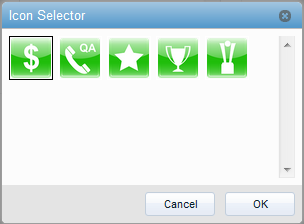
- For Post To, select at least one notification method.
- Click Save.
See Also
- Achievement Types — for information about the Achievement Types page
- Achievement Type Page — for details on fields used in adding an achievement type