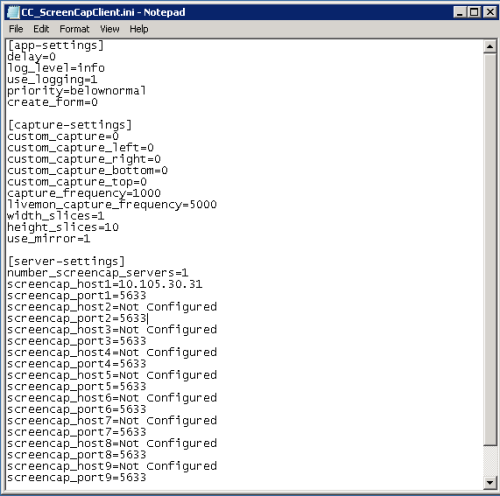Settings Details: inContact Screen Recording Client
inContact Screen Recording uses a client application that runs on the user workstation. Client settings are read from a configuration file (CC_ScreenCapClient.ini) stored in the installation directory on the user workstation. The file contains settings configured during installation and advanced settings that can be used to fine-tune screen recording performance.
This topic explains the settings for this file.
For more information, see inContact Screen Recording Overview.
inContact Screen Recording Client INI File Settings
The default INI file settings are appropriate for most environments, and you should typically change the settings only under the guidance of inContact Support.
App-Settings
- Delay
- Specifies the delay in seconds before the client begins recording. The default value is 0.
- Log Level
- Specifies the application logging level. The default value is Info. For more information on logging levels, see Details: Logging Types.
- Use_Logging
- Specifies whether to use client application logging. The field accepts the values of 1 for enabled and 0 for disabled, with 1 as the default.
- Priority
- Specifies the priority for the client process. The field accepts the following values from highest to lowest: realtime, high, abovenormal, normal, belownormal, low. The default value is belownormal.
- Create_Form
- Specifies that a console window be displayed when the client runs. The field accepts the values of 1 for enabled and 0 for disabled, with 0 as the default.
Capture-Settings
This section of the INI file controls how screens are recorded. It also provides optional settings that allow capturing a fixed resolution portion of the screen. This can be useful in certain environments where issues persist with capturing specific resolutions. For example, if the settings are configured as left = 0, right = 1024, bottom = 768, top = 0, the top left 1024x768 pixels of the screen would be captured.
- Custom_Capture
- Specifies that custom capture be used by the client. The field accepts the values of 1 for enabled and 0 for disabled, with 0 as the default.
- Custom_Capture_Left
- Specifies the left border setting in pixels for the custom capture. The field accepts numeric values, with 0 as the default. This setting is disregarded unless Custom_Capture is enabled.
- Custom_Capture_Right
- Specifies the right border setting in pixels for the custom capture. The field accepts numeric values, with 0 as the default. This setting is disregarded unless Custom_Capture is enabled.
- Custom_Capture_Bottom
- Specifies the lower border setting in pixels for the custom capture. The field accepts numeric values, with 0 as the default. This setting is disregarded unless Custom_Capture is enabled.
- Custom_Capture_Top
- Specifies the upper border setting in pixels for the custom capture. The field accepts numeric values, with 0 as the default. This setting is disregarded unless Custom_Capture is enabled.
- Capture_Frequency
- Specifies the time in milliseconds between screen captures. The field accepts numeric values, with 1000 as the default.
- Livemon_Capture_Frequency
- Specifies the time in milliseconds between screen captures that can be viewed in the Live Monitor Screen View. The field accepts numeric values, with 5000 as the default.
- Width_Slices
- Works with the Height_Slices setting to determine how portions of screen data are collected. The field accepts numeric values, with 1 as the default. If Width_Slices is set to 1 and Height_Slices is set to 10, data is captured as 10 vertical slices and 1 width slice.
- Height_Slices
- Works with the Width_Slices setting to determine how portions of screen data are collected. The field accepts numeric values, with 10 as the default.
- Use_Mirror
- Can be used to force the client to use a mirror driver as opposed to the standard bitblt driver for capturing screens. The field accepts the values of 1 for enabled and 0 for disabled, with 0 as the default.
Server-Settings
This section of the INI file specifies the screen recording servers to which the client should connect. Depending on the customer environment and deployment model, multiple servers may be used for redundancy or load balancing.
This section displays 10 Screencap_Host and Screencap_Port entries. Up to 10 servers can be specified in the client installation wizard. If more than 10 servers are used, you can add the additional servers here.
- Number_Screencap_Servers
- Specifies the number of screen recording servers to which the client will connect. The number of Screencap_Host and Screencap_Port settings in this section should match this number. The field accepts numeric values, with 1 as the default.
- Screencap_Host<#>
- IP address of first screen recording server. The default value is Not Configured if a value was not specified in the client installation wizard.
- Screencap_Port<#>
- Specifies the TCP port used to connect to the corresponding Screencap_Host. The default value is 5633. If there is no matching Screencap_Host, the setting is disregarded.