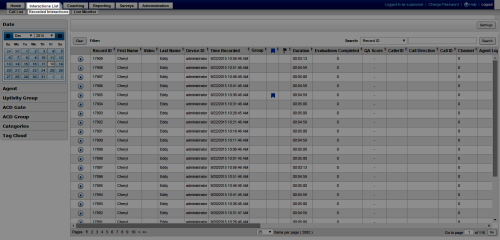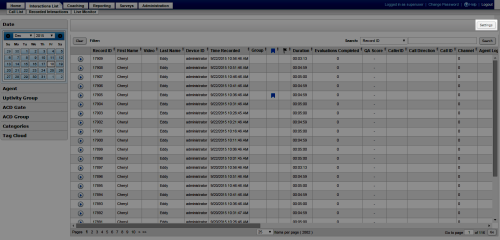Customize the Recorded Interactions Page
Overview
The Recorded Interactions page allows
This topic explains how to customize the appearance of the Recorded Interactions page.
For more information, see Recording Playback Overview.
- In the inContact WFO Web Portal, click Interactions List Recorded Interactions.
- Click Settings.
- Select or clear the applicable checkbox(es) for the Recorded Interactions list columns to be displayed.
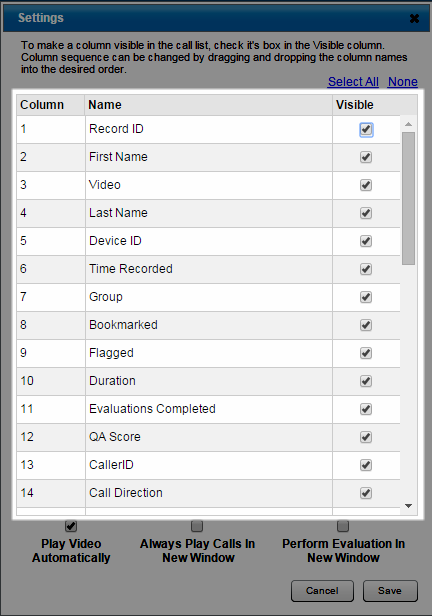 Optional: Configure Multiple Columns
Optional: Configure Multiple Columns
Click Select All to display all Recorded Interactions list columns or None to clear all selections and start over.
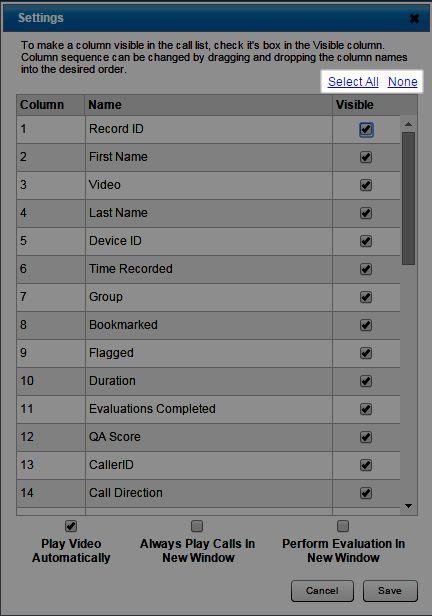
- Optional: Drag columns up or down to change the order in which they are displayed.
- Click Save.
- Optional: Click a column header to sort the Recorded Interactions list by the contents of that column.
inContact WFO does not save sorting choices if you leave the Recorded Interactions list.
See Also
- Page Details: Call List — for information on the fields available for display on the Recorded Interactions page when you use the Web Player
- Page Details: Recorded Interactions — for information on the fields available for display on the Recorded Interactions page when you use the HTML5 Interaction Player