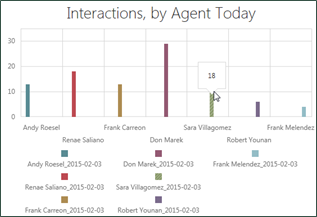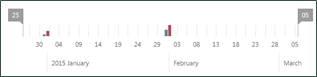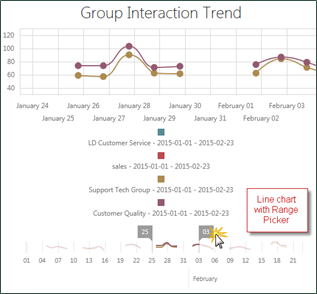Options for Different Widget Types
Metric Widgets capture data from KPIs![]() An acronym for Key Performance Indicator - a measurable value that demonstrates how effectively a company is achieving key business objectives. or metrics
An acronym for Key Performance Indicator - a measurable value that demonstrates how effectively a company is achieving key business objectives. or metrics![]() Calculates a measure for the various intervals of time and various roll-up combinations. The formula to create a metric is: a measure plus the keys for “what” and “when.” and present it in a variety of ways. You can use these widgets for a single value or compare multiple values for two different metrics in a chart. Measures
Calculates a measure for the various intervals of time and various roll-up combinations. The formula to create a metric is: a measure plus the keys for “what” and “when.” and present it in a variety of ways. You can use these widgets for a single value or compare multiple values for two different metrics in a chart. Measures![]() A simple measurement, such as: average talk time, average QA score, number of calls handled, average interaction talk time, etc. used in metrics are tagged with descriptive keywords (tags) in the system so you can find them.
A simple measurement, such as: average talk time, average QA score, number of calls handled, average interaction talk time, etc. used in metrics are tagged with descriptive keywords (tags) in the system so you can find them.
Radial Gauge Widget Options
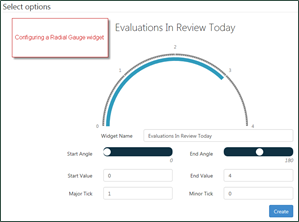
- Widget Name
- Title displayed for the widget on a dashboard. The name should describe what you configured for the metric. Not all widgets have a configurable title.
- Start Angle
- Defines the bottom range of the gauge. Dragging the slider changes the angle of the gauge.
- End Angle
- Defines the top range of the gauge. Dragging the slider changes the angle of the gauge.
- Start Value
- Defines the first numeric label on the gauge.
- End Value
- Defines the last numeric label on the gauge.
- Major Tick and Minor Tick
- These settings work together to determine the direction and shape of the gauge. The following images provide examples of how these settings can affect gauge appearance.
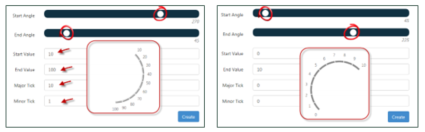
Linear Gauge Widget Options
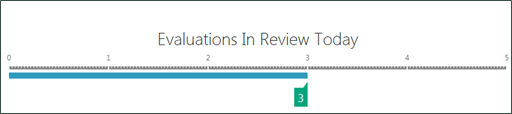
- Widget Name
- Title displayed for the widget on a dashboard. The name should describe what you configured for the metric. Not all widgets have a configurable title.
- Start Value
- Defines the first numeric label on the gauge.
- End Value
- Defines the last numeric label on the gauge.
- Major Tick
- Defines the points on the gauge at which a value is displayed (in the preceding example, Major Tick is defined as 1).
- Minor Tick
- Defines incremental points at which the gauge may show tick marks but not a numeric value.
- Orientation
- Defines whether the gauge runs vertically or horizontally.
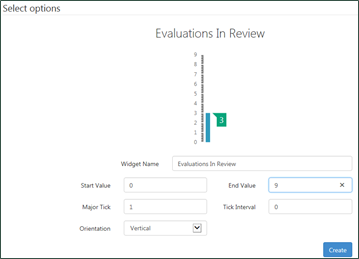
Chart Widget Options
- Widget Name
- Title displayed for the widget on a dashboard. The name should describe what you configured for the metric.
- X-Axis
- Defines the scale and labels used for the x-axis of the chart.
- Range Selector
- Allows you to select a checkbox that enables users viewing the widget to dynamically drill down from the dashboard to view all or a subset of the date range specified in the widget configuration.