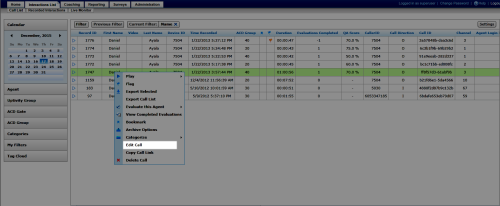Edit Recording Metadata
Required Permission —
inContact WFO provides multiple user-defined fields that can be edited from Recorded Interactions. These fields allow you to provide more information (metadata) about the recording.
This topic explains how to edit metadata for a specific interaction.
For more information, see Working with Recordings Overview.
Images in this topic are taken from Recorded Interactions with Web Player. If you are using Recorded Interactions with HTML5 Interaction Player, things may look a little different but the steps remain the same.
Some fields may be reserved for use
- Locate the recording, right-click, and select Edit Call from the pop-up menu.
- Select a field to edit from the drop-down list.
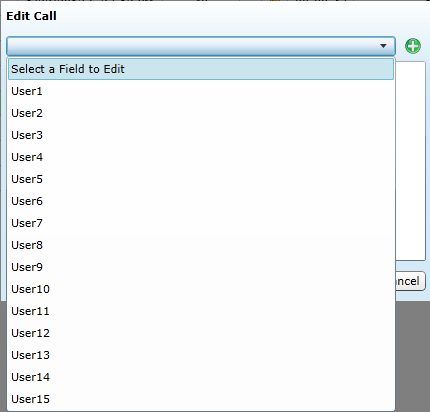
If your inContact WFO administrator has named the individual user fields, those names will appear in the list instead of User1 and so forth.
- Type the desired text in the field. If data already exists, you can edit or clear that data.
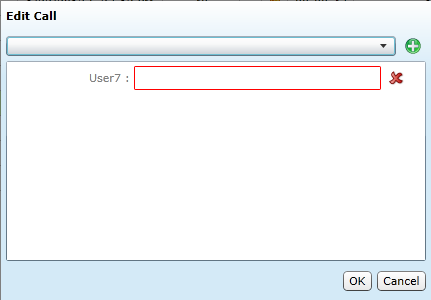
- Repeat steps 3 and 4 if you need to edit other fields. When you have finished editing metadata, click OK.
You can remove a field from the Edit Call dialog box by clicking the red X next to that field. However, this does not remove that field's data from the call record.
See Also
- Finding Recordings Overview — for more information on locating specific recorded interactions
- Recorded Interactions with Web Player — for more information on this page
- Recorded Interactions with HTML5 Interaction Player — for more information on this page