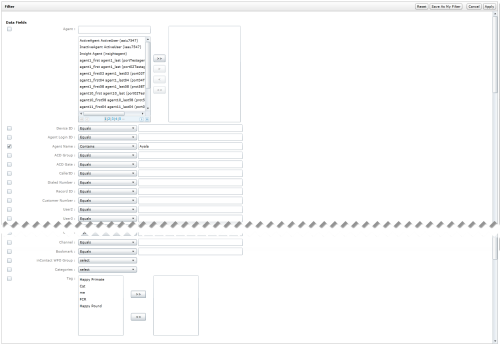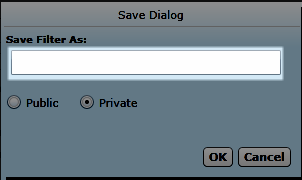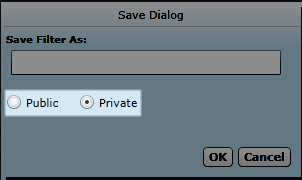Edit Saved Filters
The
This topic explains how to edit saved filters (also known as My Filters).
For more information, see Finding Recordings Overview.
Images in this topic are taken from Recorded Interactions with Web Player. If you are using Recorded Interactions with HTML5 Interaction Player, things may look a little different but the steps remain the same.
- Click WFO Call Recording Recorded InteractionsMy Filters.
-
Click Private Filters or Public Filters to open the appropriate group of filters.
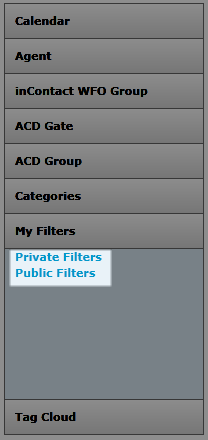
- Click Edit next to the filter you want to edit.
- Revise the filter settings and criteria.
- Click Save As My Filter.
- Optional: Type a new name for the filter.
If you type a new name for the filter, inContact WFO saves it as a new filter and leaves the original filter unchanged. If you do not provide a new name, inContact WFO overwrites the existing filter and changes the Owner field to show your username.
- Optional: Select whether the filter will be Public or Private.
The default status is Private. If the filter you are editing was a Public filter, and you want it to remain public, you must change this setting.
- Click OK.
See Also
- Quick Filters — for more information on My Filters
- Filters — for more information on filtering criteria