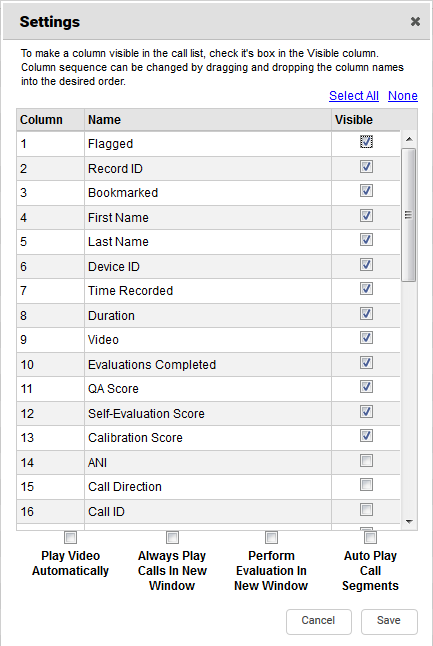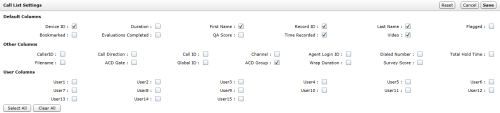Customize the Recorded Interactions Page
The Recorded Interactions page allows you to search for and work with recorded interactions in inContact WFO. You can also launch the HTML5 Interaction Player
This topic explains how to customize the appearance of the Recorded Interactions page
For more information, see Recording Playback Overview.
Recorded Interactions with HTML5 Interaction Player
- Click WFOCall Recording Recorded Interactions.
- Click Settings.
- Select or clear the applicable checkbox(es) for the Recorded Interactions columns to be displayed.
Optional: Configure Multiple Columns

Click Select All to display all Recorded Interactions list columns or None to clear all selections and start over.
- Optional: Drag columns up or down to change the order in which they are displayed.
Alternative

After you save your changes, click and drag columns to the left or right to change their display order.
- Click Save.
- Optional: Click a column header to sort the Recorded Interactions list by the contents of that column.
inContact WFO does not save sorting choices if you leave the Recorded Interactions page.
Recorded Interactions with Web Player
- Click WFOCall Recording Recorded Interactions.
- Click Settings.
- Under Call List Settings, select or clear the applicable checkbox(es) for the Call List columns and then click Save.
Optional: Configure Multiple Columns

Click Select All to display all Call List columns, Clear All to clear all selections and start over, or Reset to clear the selections you made since opening the page.
- Optional: Drag columns to the left or right to change the order in which they are displayed.
- Optional: Click a column header to sort the Call List by the contents of that column.
inContact WFO does not save sorting choices if you leave the Recorded Interactions page.
See Also
- Recorded Interactions with Web Player — for information on the fields available for display on the Recorded Interactions page when you use the Web Player
- Recorded Interactions with HTML5 Interaction Player — for information on the fields available for display on the Recorded Interactions page when you use the HTML5 Interaction Player