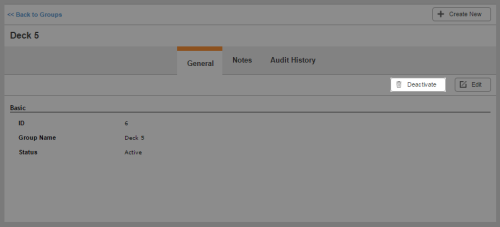Required security profile permissions: Groups Deactivate
Overview
If you want to stop using a group in your environment, you can deactivate the group. You also have the ability to activate a deactivated group later.
For more information, see Groups Overview.
- Click Admin Users Groups. The groups table opens.
-
If you are modifying an existing group, use the page links on the bottom of the table, or the search feature at the top, to locate the group you want to modify. Click anywhere in the row to open the group.
If you cannot find the group you want to modify, change the Show drop-down in the top right corner of the table to All. The table displays all active and inactive groups.
- When the group opens on the General tab, click Activate or Deactivate. The status of the group changes and a new button replaces the one you just clicked to enable you to change the status again later.
- To return to the groups table, click << Back to Groups.
See Also
- Group General Tab — for details about all information available in the General tab of a group.